Reconcile an account in Inkle Books
Learn how to reconcile your accounts in Inkle Books so they always match your bank/credit card statements.
We recommend reconciling your accounts every month.
Step 1: Select the account you want to reconcile.
In the Reconciliation tab, identify the account you want to reconcile. This can be an account that has an ending balance difference between your bank account & Inkle Books.
Click ‘Reconcile’ next to the bank/credit card account.
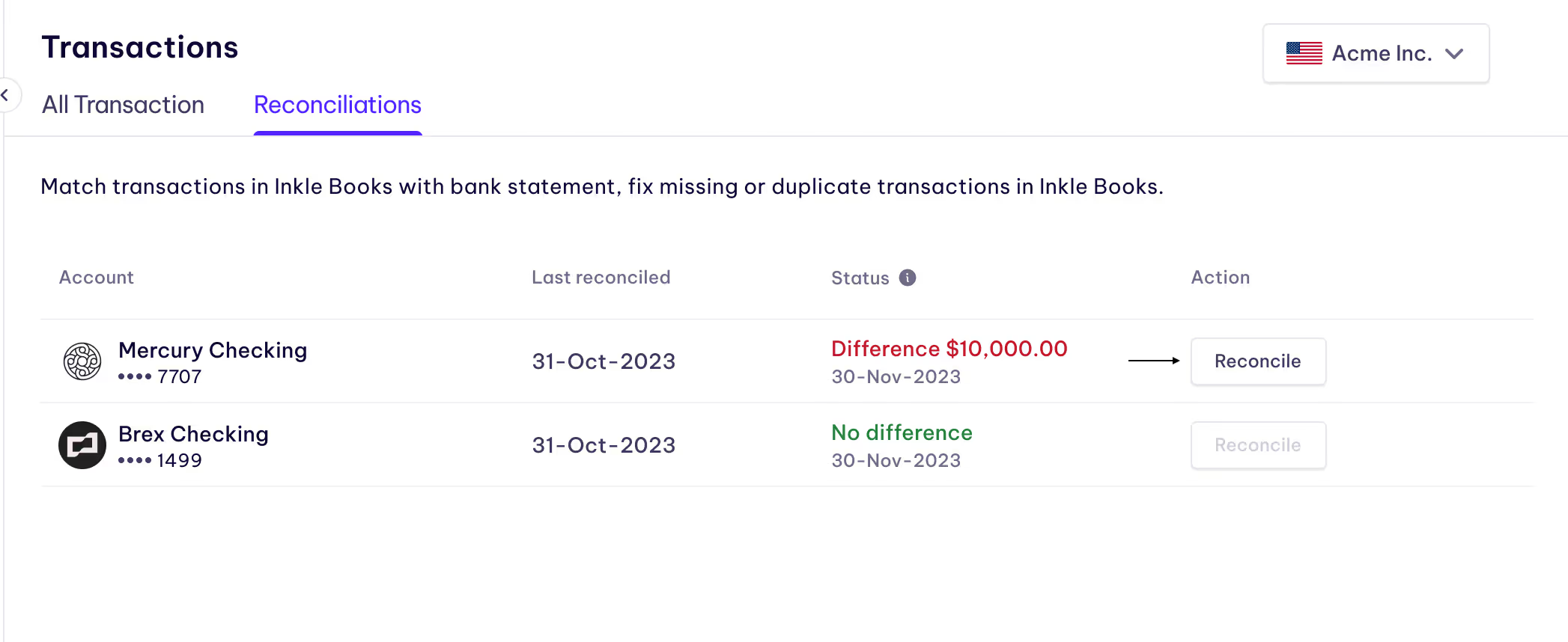
Step 2: Select the period & upload the statement
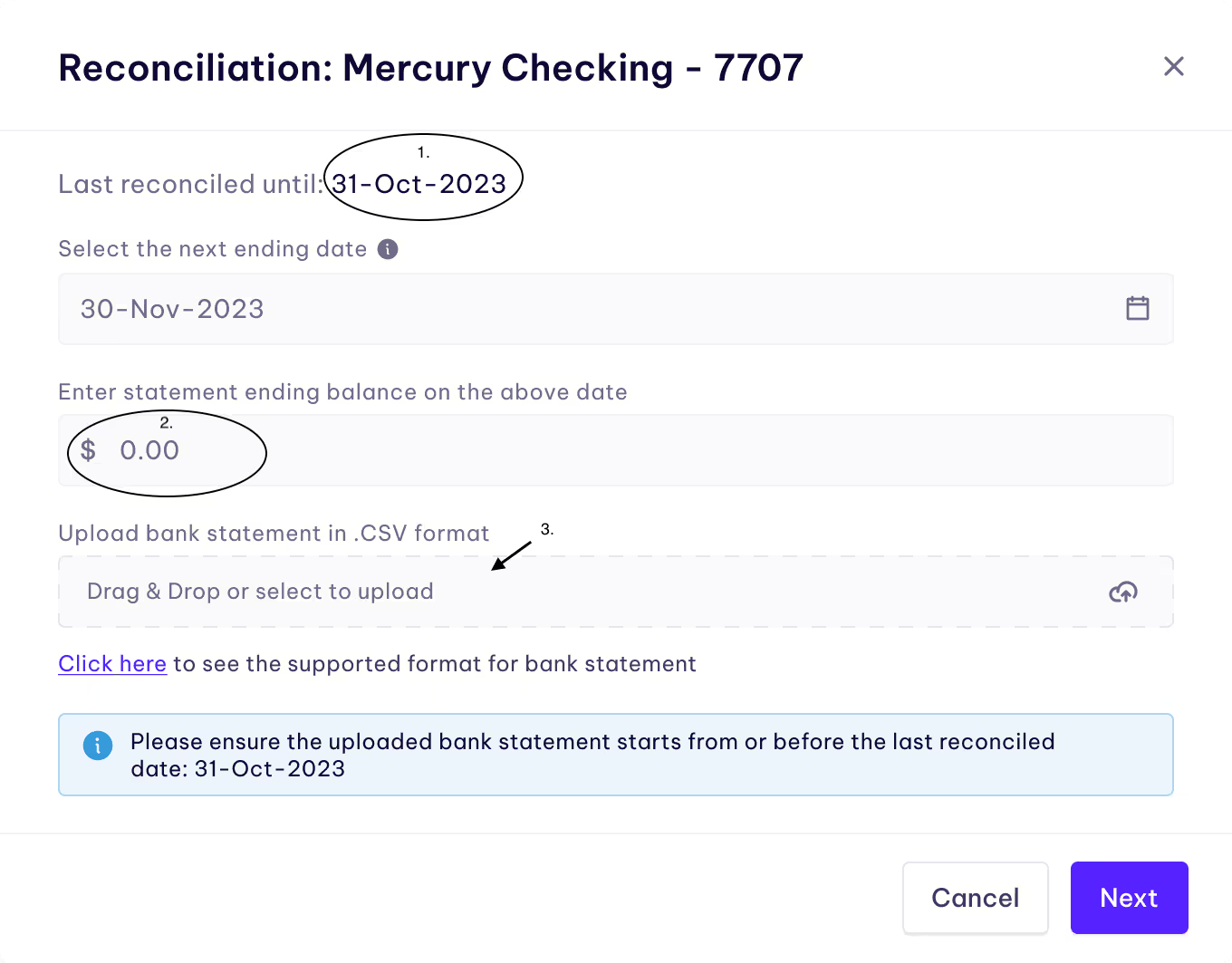
- In ‘Last reconciled until’, see the starting date for this reconciliation. This is automatically taken from your last successful reconciliation
‼️ You cannot start a bank/credit card reconciliation for a given period until you have reconciled all previous applicable periods for that account.
- Select the ending date for this reconciliation. Enter the ending balance on this date from the statement.
💡 You can reconcile bank/credit card accounts only on a monthly basis.
- Upload the bank/credit card statement in .CSV format for the above date. Note that the period of the uploaded statement should be the same or a superset of the period you are reconciling for.
✅ Check the suggested formats for date, amount & description fields in CSV.
Click ‘Next’ to process the parsing of transactions from the CSV.
Step 3: Include/exclude transactions in the Reconciliation screen
After parsing the upload statement, Inkle Books makes the process very easy by showing the transactions that are either missing or duplicated in Inkle Books. You will find these under ‘Manage transactions’:
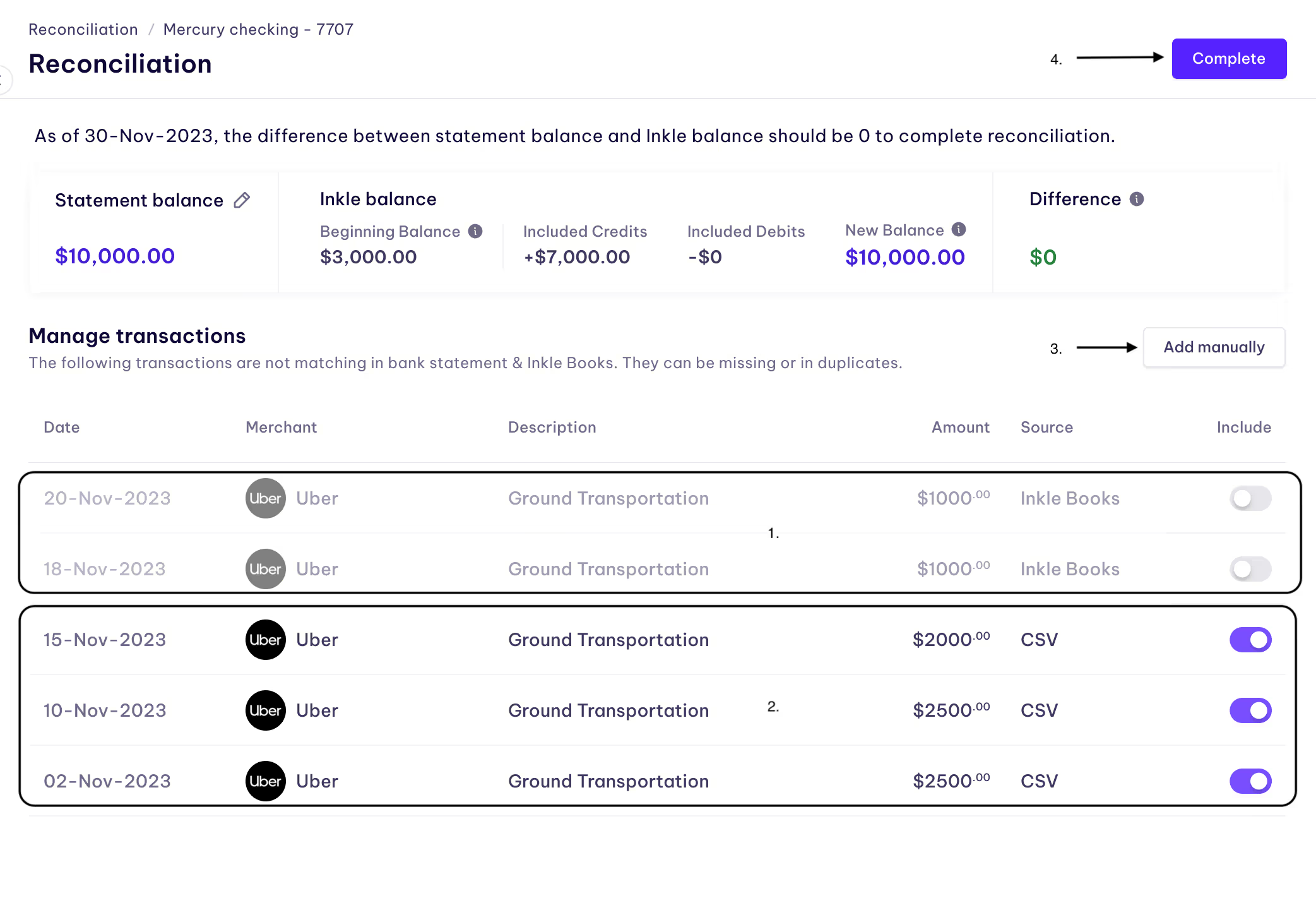
- The transactions that are duplicated in Inkle Books are excluded once by default. These are transactions with source as ‘Inkle Books’
If you find these are false duplicates, please include these transactions. - The transactions that are missing in Inkle Books but present in CSV are included by default. These are transactions with the source as ‘CSV’
- You can also add a transaction manually that is present in a statement but was not parsed from the CSV. Click on ‘Add manually’ & enter transaction details.
⚠️ It is advised to consult an accountant before adding a transaction manually
- To complete the reconciliation, make sure that the statement balance and New Inkle Balance match, hence the difference is zero.
Once the balances match, you can click on ‘Complete’ to finish the reconciliation. Note that this will update the transactions in Inkle Books.
⚠️ After a successful reconciliation, transactions cannot be updated for that period.
You can do the same for other accounts that need a reconciliation.